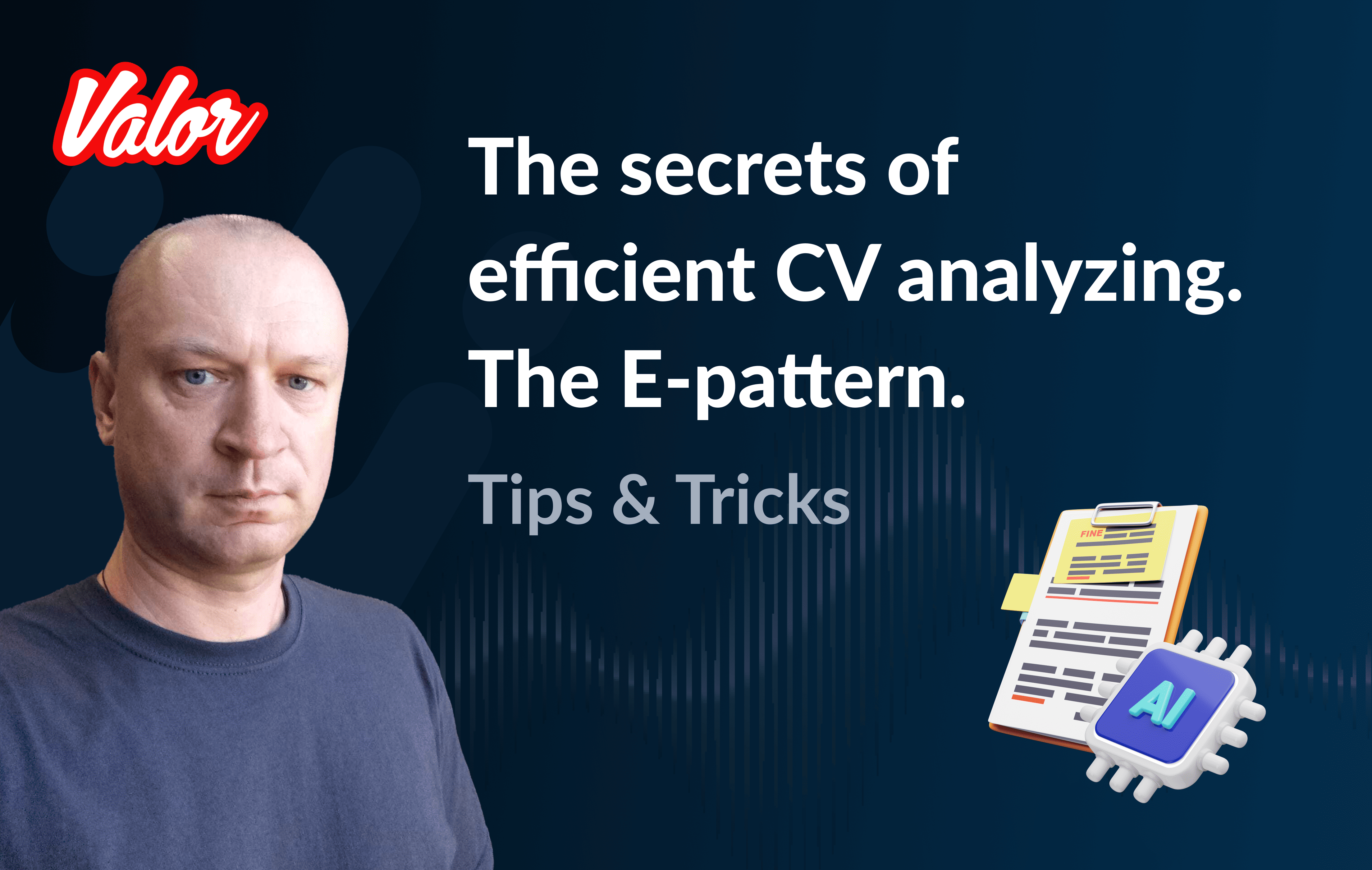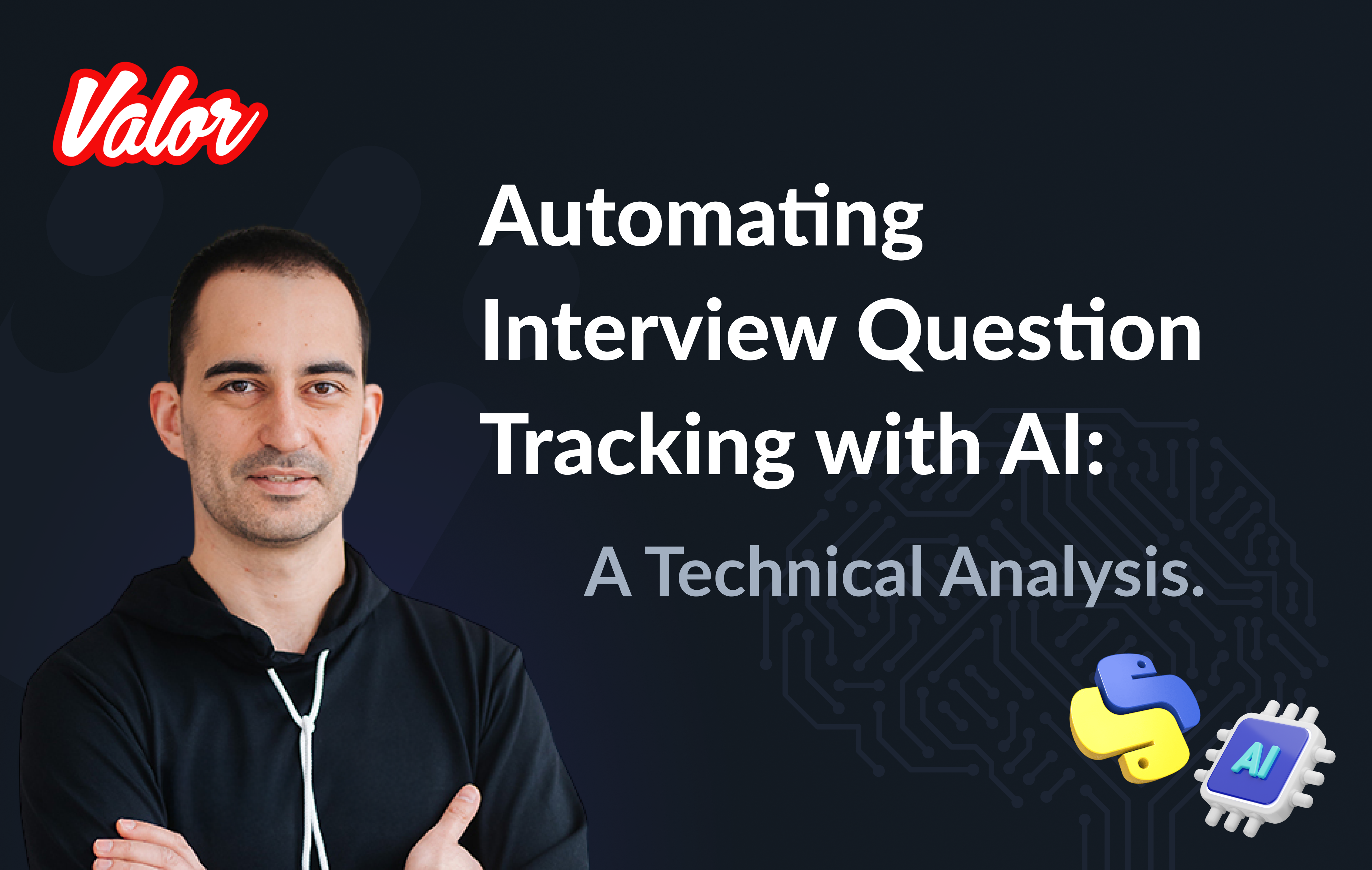Introduction
This article is a sequel to my previous article. In this new article, I’ll describe precisely the same task, but I’m going to change common and popular React to something completely different. That’s why I strongly recommend reading the previous article.
Some time ago, I faced a new framework. I asked myself… Is it a new animal in the Framework Zoo? I have worked in IT for over 25 years and always await a "miracle." It doesn’t matter if it is Frontend, Backend, a new programming language, or DBMS. I’m trying to answer the following question for every new trend app. Will this app become mainstream? On the one hand, I remember a lot of stories such as "Angular," "React," "NodeJS," "Golang," "Postgres," "Microsoft C++," and "FoxPro." On the other hand, I remember another set of stories: "Backbone," "D Programming Language," "Polymer," "OrientDB," "Powesoft Power Builder," and "Microsoft Site Server"… I hope you guess what the difference between these lists is. Of course, I don’t want to belittle software from the second list. But some of the software is destined to be more popular than others.
So, meet a new Framework Qwik! I am fond of predictions, but I’m not magical. I don’t know if Qwik will grab developers' minds in the nearest future. Despite that, Qwik looks like a very perspective framework. "Framework reimagined for the edge" - tells us the homepage. I like this approach. I like when an author rejects any annoying legacy and starts the project from scratch according to previous experiences. Moreover, performance is a doppelganger of Qwik. Sounds exciting!
Generally, coding on Qwik looks close to React, which allows gaining a lot of developers from React society. Despite Qwik concept being a bit different. Unlike other frameworks, Qwik is resumable, which means Qwik applications require 0 hydration. This allows Qwik apps to have instant-on interactivity, regardless of size or complexity. Honestly, my article is mainly for React developers. But if you are not React guy, don’t worry; dig into the official resource a bit more elaborative. If you are React guy and want to start from the practice immediately, the Qwik Components Concept would be very useful. The article’s primary goal is to illustrate how to work with the framework. That’s why I’m not going to provide Qwik technical knowledge as the Official Documentation does. I aim to guide you in Qwik World via links and examples. Unlike the previous article, I used Typescript in my examples because this language is used in Qwik by default. Also, my examples below are not production ready. That’s why don’t criticize them so much:) Especially for "@ts-ignore."
Only one exciting thing I want to tell you looking ahead. My Qwik-based code turned out more elegant than React-based! This fact could be an excellent impact to learn and use of Qwik.
Bootstrapping
Stackblitz
I like Stackblitz as a cloud prototyping tool. It has a lot of different presets such as Angular, React, etc. But it hasn’t Qwik preset because this framework is too young. Despite that, I found the following custom starter. I’m going to explain what should you modify to work with Qwik and D3.
First, we need to change one dependency in package.json.
From:
"@builder.io/qwik": "^0.15.2",To:
"@builder.io/qwik": "^0.16.1",Secondly, we need to install the following new dependencies.
"@types/d3": "7.4.0",
"d3": "^7.8.0",Qwik forces us to follow a particular convention. Please, read the helpful info here.
Actually, we are talking here more than Qwik. In this project, I use Qwik City. We call it a meta-framework for Qwik. Qwik City is to Qwik, what Next.js is to React, what Nuxt is to Vue, or SvelteKit to Svelte.
All my future activities will be related to these conventions.
Traditional Bootstrapping
Of course, I use Stackblitz here only to illustrate my thoughts interactively. In real life, you need to use another approach for project bootstrapping. Fortunately, Qwik has a perfect bootstrapper. If you want to start a new project, please run the following command.
npm create qwik@latestPlease, read Getting Started Qwik
First Scratches
I prefer to explain more complicated ideas via smaller sequential examples. That’s why before we proceed with Ranking Bars, I’d like to provide a more straightforward example that we will modify to the goal in the future. In the first step, we need to get the app that displays the following information via D3.
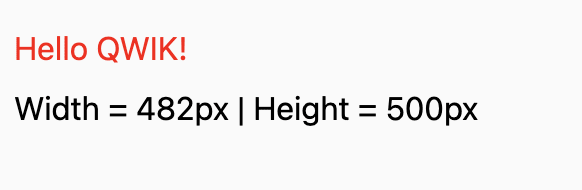
First, you can find the solution below here.
The app should recalculate and redraw the dimension values for every window size change.
Let’s remove all content from routes folder and put the following index.tsx instead.
import { component$ } from "@builder.io/qwik";
import App from "../components/app";
export default component$(() => <App />);Only one index.tsx means that we use only one "root" route.
Now we need to clean components folder.
Put app.tsx contains App component in components folder.
import { component$ } from "@builder.io/qwik";
import Chart from "./chart";
export default component$(() => <Chart />);The following file chart.tsx contains Chart component.
import {
component$,
useStore,
useClientEffect$,
useSignal,
useOnWindow,
useTask$,
$,
} from "@builder.io/qwik";
import * as d3 from "d3";
import { setSvgDimension } from "./utils";
export default component$(() => {
const store = useStore({ width: 0, height: 0 });
const svgRef = useSignal<Element>();
useClientEffect$(() => {
setSvgDimension(svgRef, store);
});
useOnWindow(
"resize",
$(() => {
setSvgDimension(svgRef, store);
})
);
useTask$(({ track }: { track: Function }) => {
track(() => store.width);
track(() => store.height);
render(svgRef, store.width, store.height);
});
return <svg class="chart" ref={svgRef} />;
});
export function render(svgRef: any, width: number, height: number) {
d3.select(svgRef.value).select(".dimenstion-text").remove();
const svg = d3
.select(svgRef.value)
.append("svg")
.attr("width", width)
.attr("height", height)
.append("g")
.attr("transform", "translate(0,0)");
svg
.append("text")
.text("Hello Qwik!")
.attr("x", 10)
.attr("y", 50)
.attr("width", 200)
.attr("fill", "red");
svg
.append("text")
.text(`Width = ${width}px | Height = ${height}px`)
.attr("class", "dimenstion-text")
.attr("x", 10)
.attr("y", 80)
.attr("width", 200)
.attr("fill", "black");
}Also, you can find setSvgDimension code in utils.ts.
import { Signal } from "@builder.io/qwik";
export function setSvgDimension(
svgRef: Signal<Element | undefined>,
store: any
) {
if (svgRef?.value) {
const { width, height } = svgRef.value.getBoundingClientRect();
store.width = width;
store.height = height;
}
}Let me comment some important points.
The component returns SVG, as in the previous article’s example.
return <svg class="chart" ref={svgRef} />;useSignal allows us to work with the element above.
const svgRef = useSignal<Element>();You can find more info regarding useSignal here.
According to this: Use useClientEffect$() to execute code after the component is resumed. This is useful for setting up timers or streams on the client when the application is resumed.
In my example, the following code sets component dimensions and puts them in the store.
useClientEffect$(() => {
setSvgDimension(svgRef, store);
});In this case useClientEffect$ behaviour is similar to the following code in React.
useEffect(() => {
// init the component here...
}, []);useOnWindow / useOn() / useOnDocument() are powerful ways to work with related listeners. In the code fragment below, we use useOnWindow to listen to every window size change.
useOnWindow(
"resize",
$(() => {
setSvgDimension(svgRef, store);
})
);You can find more information regarding hooks above here.
The following line of code demonstrates to us how to store Qwik-trackable variables.
const store = useStore({ width: 0, height: 0 });The following code allows to track related store variables changes.
useTask$(({ track }: { track: Function }) => {
track(() => store.width);
track(() => store.height);
// new render when window size has changed
render(svgRef, store.width, store.height);
});I’d like to compare useStore and useTask$ with React useState and useEffect hooks. But remember, Qwik is different!
The main goal of render is to show the component width and height for every window size change.
Just remind, you can find the example above here.
The Ranking bar
As I told you at the start, this article is a sequel to my previous article. You can find all related information here. That’s why I want to get and comment my Qwik version of the Ranking Bar right now.
Traditionally, you can look at the full solution hereLet’s focus on what’s changed…
app.tsx
import { component$ } from "@builder.io/qwik";
import Chart from "./chart";
export const data = {
Apple: 100,
Apricot: 200,
Araza: 5,
Avocado: 1,
Banana: 150,
// ...
Feijoa: 11,
Fig: 0,
};
// Just add a new prop "data"
export default component$(() => <Chart data={data} />);utils.ts
import * as d3 from "d3";
import { Signal } from "@builder.io/qwik";
// no changes in comparing with the previous article except for typings
export function dotme(texts: d3.Selection<SVGElement, {}, HTMLElement, any>) {
texts.each(function () {
// @ts-ignore
const text = d3.select(this);
const chars = text.text().split("");
let ellipsis = text.text(" ").append("tspan").text("...");
// @ts-ignore
const minLimitedTextWidth = ellipsis.node().getComputedTextLength();
ellipsis = text.text("").append("tspan").text("...");
const width =
// @ts-ignore
parseFloat(text.attr("width")) - ellipsis.node().getComputedTextLength();
const numChars = chars.length;
const tspan = text.insert("tspan", ":first-child").text(chars.join(""));
if (width <= minLimitedTextWidth) {
tspan.text("");
ellipsis.remove();
return;
}
// @ts-ignore
while (tspan.node().getComputedTextLength() > width && chars.length) {
chars.pop();
tspan.text(chars.join(""));
}
if (chars.length === numChars) {
ellipsis.remove();
}
});
}
// add related types
export interface ChartData {
[key: string]: number;
}
export interface NormalizedChartRecord {
fruit: string;
value: number;
x: number;
width: number;
}
// no changes in comparing with the previous article except for typings
export function getNormalizedData(
data: any,
width: number
): NormalizedChartRecord[] {
const tmpData: any[] = [];
let total = 0;
for (const key of Object.keys(data)) {
if (data[key] > 0) {
tmpData.push({ fruit: key, value: data[key] });
total += data[key];
}
}
tmpData.sort((a, b) => b.value - a.value);
let x = 0;
for (const record of tmpData) {
const percent = (record.value / total) * 100;
const barwidth = (width * percent) / 100;
record.x = x;
record.width = barwidth;
x += barwidth;
}
return tmpData;
}
export function setSvgDimension(
svgRef: Signal<Element | undefined>,
store: any
) {
if (svgRef?.value) {
const { width, height } = svgRef.value.getBoundingClientRect();
store.width = width;
store.height = height;
}
}And, finally, chart.tsx. Please, read my comments in the code.
import {
component$,
useStore,
useClientEffect$,
useSignal,
useOnWindow,
useTask$,
$,
} from "@builder.io/qwik";
import * as d3 from "d3";
import { ChartData, dotme, getNormalizedData, setSvgDimension } from "./utils";
export interface ChartProps {
data: ChartData;
}
export default component$(({ data }: ChartProps) => {
// store width and height of the component here
const store = useStore({ width: 0, height: 0 });
// control the SVG container
const svgRef = useSignal<Element>();
// initialization
useClientEffect$(() => {
// update the store
setSvgDimension(svgRef, store);
});
// listen window size changes
useOnWindow(
"resize",
$(() => {
// update the store
setSvgDimension(svgRef, store);
})
);
// track width and height
useTask$(({ track }: { track: Function }) => {
track(() => store.width);
track(() => store.height);
// alter that, get normalized data
const normalizedData = getNormalizedData(data, store.width);
// and, finally, render the component according the new screen size
render(normalizedData, svgRef, store.width, store.height);
});
return <svg class="chart" ref={svgRef} />;
});
// the following code is close to the related one in the previous article
export function render(
normalizedData: any,
svgRef: any,
width: number,
height: number
) {
const svg = d3
.select(svgRef.value)
.append("svg")
.attr("width", width)
.attr("height", height)
.append("g")
.attr("transform", "translate(0,0)");
const color = d3
.scaleOrdinal()
.domain(Object.keys(normalizedData))
.range(d3.schemeTableau10);
svg
.selectAll()
.data(normalizedData)
.enter()
.append("g")
.append("rect")
.attr("x", (d: any) => d.x)
.attr("width", (d: any) => d.width - 1)
.attr("y", 0)
.attr("height", 50)
// @ts-ignore
.attr("fill", (_: any, i: number) => color(i));
svg
.selectAll("text")
.data(normalizedData)
.join("text")
.text((d: any) => d.fruit)
.attr("x", (d: any) => d.x + 5)
.attr("y", (d: any) => 30)
.attr("width", (d: any) => d.width - 1)
.attr("fill", "white");
// @ts-ignore
svg.selectAll("text").call(dotme);
}Now, let’s run the example and reduce/increase the window size.